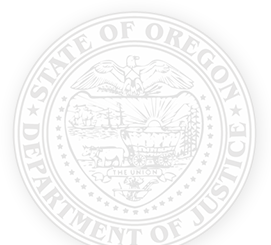Before Applying
It is highly recommended that applicants work with an advocate in a County Victim Assistance Program» office, or a local community-based victim services agency» office in filling out the application. For questions about Crime Victims Compensation, including eligibility, please see frequently asked questions ». The application must be signed and dated by the victim or applicant.
Apply Online
To apply for compensation online, please go to the CVC Portal ».
The CVC Portal can be used to:
- Submit an application.
- Check claim status and payments.
- Upload documents to a claim.
- Request assistance on a claim.
When creating a password, it must be a minimum of 14 characters and include at least one lowercase and one uppercase letter.
Experiencing technical difficulties using the CVC Portal? Request help at cvssdportal@doj.oregon.gov.
For additional information regarding CVC, please refer to the CVC FAQs » .
Victims/Applicants
Setting Up Your Portal Account
- Visit the CVC Portal » and click Register.
- Use an email address that you have regular access to and choose Victim or Applicant as your role.
The Victim Tutorial » includes helpful information about using the CVC Portal.
Advocates
Your organization may want to use a generic login so that every staff person can see all applications submitted. Please note that part of the import process includes an auto generated email to the staff member who submitted the application letting them know they can now upload documents.
Setting Up Your Portal Account
- Visit the CVC Portal » and click Register.
- Use your agency email address and choose “advocate” as your role.
The CVC Portal Tutorial for Advocates (PDF)» includes helpful information about using the CVC Portal.
Children Advocacy Center’s
Your organization may want to use a generic login so that every staff person can see all applications submitted. Please note that part of the import process includes an auto generated email to the staff member who submitted the application letting them know they can now upload documents.
Setting Up Your Portal Account
- Visit the CVC Portal » and click Register.
- Use your agency email address and choose “CAC” as your role.
The CAC Tutorial (PDF) » includes helpful information about using the CVC Portal.
Providers
Setting Up Your Portal Account
- Visit the CVC Portal » and click Register.
- Use your agency email address and choose Provider as your role.
The Provider Tutorial (PDF) » includes helpful information about using the CVC Portal.
Apply by Mail or Email:
The completed application can be securely emailed or mailed. The contact information is below.
CVC Application – English (PDF) »
CVC Application – English (Screen Reader) »
CVC Application – Spanish (PDF) »
CVC Application – Spanish (Screen Reader) »
CVC Homicide Application – English (PDF)»
CVC Homicide Application – English (Screen Reader)»
CVC Homicide Application – Spanish (PDF)»
For additional information regarding CVC, please refer to the CVC FAQs » .
Crime Victims Portal FAQs
Why do I get an error when I sign the application and try to submit it?
The most common error is because the name in the last name, first name and middle name fields must match exactly to the signature line. It is suggested to tab through the name fields so there are no extra spaces.
Another reason could be because required fields, highlighted in yellow, are not completed.
Is there another way to submit an application if I have issues submitting an application on-line?
Yes you can fill out, sign and submit a CVC application English (PDF)» | Spanish(PDF)» You can email the application securely to CVSSD@doj.oregon.gov or mail it to 1162 Court St SE, Salem, OR 97301.
If I need to submit an authorization to release form to CVC, how can I obtain this form?
The authorization form is located in the CVC Portal. Sign and date the form and email to CVSSD@doj.oregon.gov.
Why can’t I see my claim once I log into the portal?
You only have access to applications that you submitted through your login. If you are working with an advocate or a child assessment center and they helped you submit the application, you will need to email cvssdportal@doj.oregon.gov and request to be linked to your claim. Please provide your name (or child’s name) and the claim number.
What does the status incomplete mean?
An application was started but then saved instead of submitted. CVC has not received this application so please make sure the application is filled out entirely and submitted.
Can I submit an application using my cell phone?
Yes, you can submit an application using your cell phone, table or computer. You might need to rotate your screen horizontally to see the application a bit more clearly.
How to re-set a password?
On the login page click on “Forgot Your Password?” under the sign-in button. Enter the email you registered with and follow the instructions in the email that you receive. When creating a password, it must be a minimum of 14 characters and include at least one lowercase and one uppercase letter.
How do I upload documents?
Your claim must be connected to your portal account (see “I don’t see my claim” for more instructions or the application you submitted must have a claim number for this feature to be available. To upload click on the paper with a plus sign icon.
If possible, please consolidate your documents to one upload. EOB’s, chart notes, and bills can all be combined to one document and select bill as the category.
How do I find out what has been paid?
Your claim must be connected to your portal account (see “I don’t see my claim” for more instructions) or the application you submitted must have a claim number for this feature to be available.
Click on the claim number, then click on payments at the top of the detail page. If CVC has made payments, they will show on this page once they’ve been authorized.
If you click on “Detail” on any payment listed, you will see more information about that individual payment.